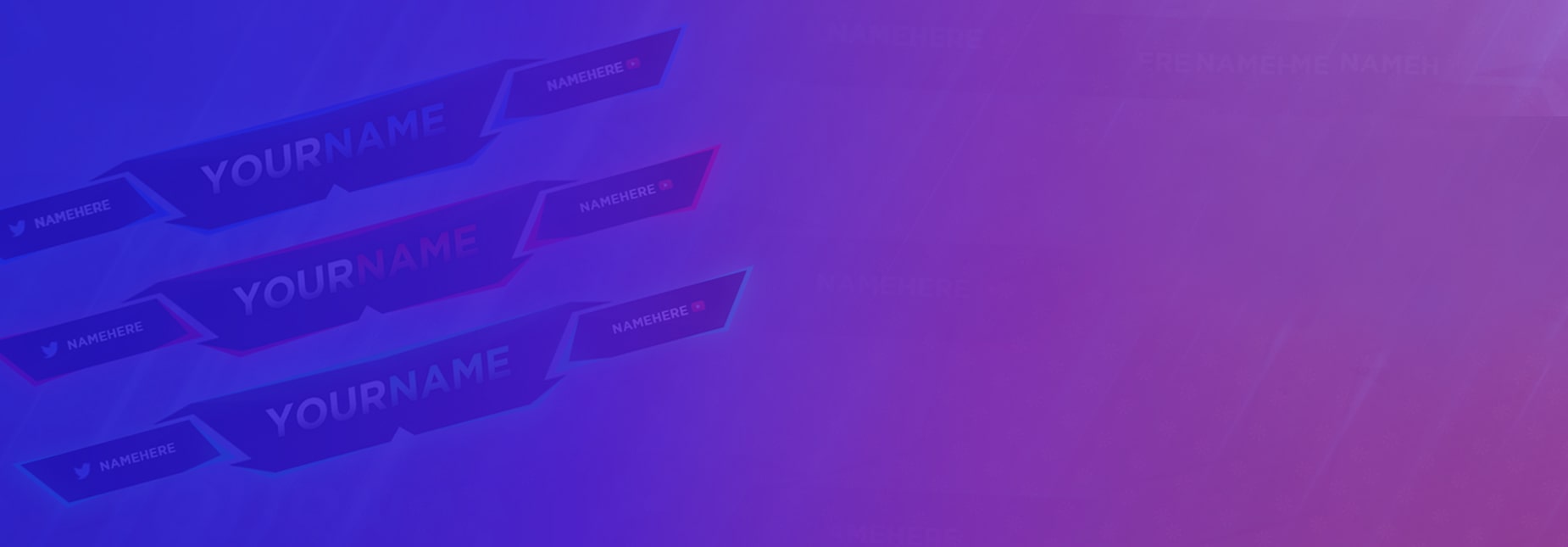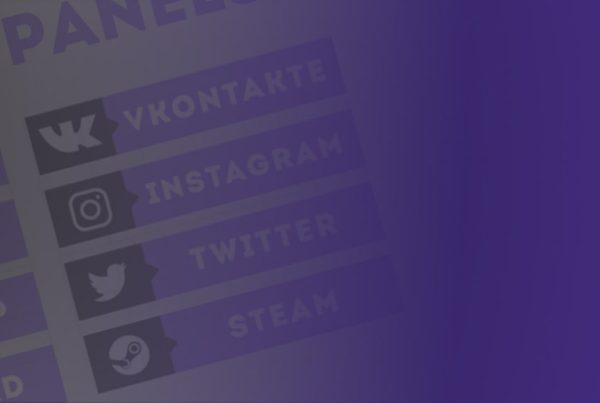Welcome to our comprehensive guide on Twitch Alerts, a powerful tool that can elevate your Twitch streaming experience to new heights. This guide will delve into Twitch Alerts, exploring their benefits, setup process, customization options, and advanced features.
You can use Twitch Alerts to engage your viewers and create an interactive streaming environment whether you are a seasoned Twitch streamer or just starting.
What are Twitch Alerts?
Twitch Alerts, also known as Streamlabs Alerts or StreamElements Alerts, are notifications on your Twitch stream to inform you and your viewers about various events, interactions, or milestones. These alerts can be highly customizable and visually appealing, capturing the attention of your audience and encouraging engagement.
Benefits of Twitch Alerts
Twitch Alerts offer several key benefits that can significantly enhance your streaming channel:
Viewer Engagement:
Twitch Alerts are vital to keeping your viewers engaged during your live streams. You can acknowledge and interact with your audience by providing real-time notifications for events such as new followers, subscribers, donations, or chat messages, fostering a sense of community.
Interactive Experience:
Alerts enable interactivity, allowing your viewers to participate in your stream actively. Whether triggering an alert by following a channel, subscribing, or interacting with on-screen elements, Twitch Alerts encourage audience involvement and create a dynamic streaming environment.
Recognition and Appreciation:
Twitch Alerts allow recognition and appreciation of your audience’s support. By displaying alerts for donations, cheers, or subscriptions, you can express gratitude and make your viewers feel valued, encouraging them to continue supporting your content.
Branding and Personalization:
With Twitch Alerts, you can customize the appearance and sound of your alerts to align with your brand or stream theme. This level of personalization helps create a cohesive and memorable viewer experience, reinforcing your brand identity.
Setting Up Twitch Alerts
Setting up Twitch Alerts is a straightforward process that involves the following steps:
- Choose an Alert Service: Select a reliable alert service provider such as Streamlabs or StreamElements. These platforms offer user-friendly interfaces and robust features to help you manage and customize your alerts effectively.
- Connect your Twitch Account: Sign in to the chosen alert service using your Twitch account credentials. This connection allows the service to monitor your stream and trigger alerts based on specific events.
- Configure Alert Settings: Explore the alert settings provided by the chosen service. You can customize various aspects, including alert types, visual appearance, sound effects, and trigger conditions.
- Test Alerts: Before launching your alerts, ensure they work as expected and are aligned with your expectations by testing them. Use the testing feature provided by the alert service to verify the appearance, sound, and timing of your alerts.
Customizing Alert Types
Custom alerts for Twitch offers a range of alert types, each serving a specific purpose and providing unique visual and audio cues. Let’s explore some popular alert types:
Follower Alerts:
Follower alerts notify you and your viewers when someone new follows your Twitch channel. These alerts often include the follower’s username and can be customized to display personalized messages or animations.
Subscriber Alerts:
Subscriber alerts celebrate when a viewer subscribes to your channel. You can create different alert variations for different subscription tiers, adding an extra layer of exclusivity and recognition for higher-tier subscribers.
Donation Alerts:
Donation alerts are triggered when a viewer contributes financially to your stream. These alerts can display the donation amount, donor name, and a message from the donor. Personalizing these alerts with a unique visual and audio design can make your donors feel appreciated.
Chat Interaction Alerts:
Chat interaction alerts engage your viewers by showcasing specific chat events, such as when a viewer sends a message, uses an emote, or triggers a specific keyword. These alerts encourage active participation and foster a lively chat environment.
Designing Eye-Catching Alerts
To make your Twitch Alerts stand out and leave a lasting impression on your viewers, consider the following design elements:
Visual Appeal:
Craft visually captivating alerts by incorporating eye-catching animations, vibrant colours, and relevant imagery. Ensure your alerts are legible and easily seen against different backgrounds and streaming layouts.
Consistent Branding:
Maintain consistent branding throughout your alerts. Use your logo, stream overlays, or distinctive colour schemes to reinforce your brand identity and create a cohesive visual experience for your viewers.
Sound Effects:
Sound effects can enhance the impact of your alerts and provide an additional layer of immersion. Choose sounds that align with your channel’s theme and ensure they are not overwhelming or distracting.
Alert Duration:
Strike a balance between your alerts’ duration and impact. Alerts that are too short may be noticed, while excessively long alerts might disrupt the flow of your stream. Optimize the duration to capture attention without causing significant interruptions.
Triggering Alerts with Actions
Apart from the standard triggers, such as new followers or subscribers, you can harness the power of actions to trigger alerts based on specific viewer interactions. Here are some examples:
On-Screen Commands:
Integrate chat commands that trigger alerts when viewers type specific commands. For instance, you could set up an alert for a “!raffle” command that announces a giveaway opportunity.
Channel Points:
Utilize Twitch’s Channel Points system to trigger alerts when viewers redeem certain rewards or perform specific actions. This can incentivize engagement and encourage viewers to participate in your stream actively.
Streamlabs Chatbot:
If you use Streamlabs Chatbot, use its custom scripting capabilities to create more advanced alert triggers. You can set up alerts based on game events, chat triggers, or other custom conditions.
Advanced Alert Features
Twitch Alerts offer advanced features to enhance the functionality and impact of your alerts. Consider exploring the following options to take your alert system to the next level:
Conditional Alerts:
Set up alerts to trigger conditionally based on specific criteria. For example, you could create alerts that trigger only when a donation surpasses a certain amount or when a chat message contains specific keywords.
Stream Overlays:
Incorporate your alerts into stream overlays to create a seamless viewer experience. Integrating alerts into your overlay design allows you to maintain visual consistency and prevent alerts from obstructing crucial on-screen content.
Stinger Transitions:
Stinger transitions are cinematic-like transitions that specific events can trigger. Using stinger transitions in conjunction with alerts adds an extra layer of professionalism and polish to your stream.
Event Lists and Widgets:
Display recent events in on-screen event lists or widgets, such as new followers or donations. These visual elements keep your viewers updated on the latest interactions, fostering a sense of community and recognition.
Analyzing Alert Performance
To continuously optimize your Twitch Alerts and gauge their effectiveness, it’s essential to analyze their performance. Consider the following metrics and approaches:
Engagement Metrics:
Monitor metrics related to viewer engagement, such as the number of interactions, average donation amounts, or chat activity. Analyzing these metrics can help you understand which alerts resonate the most with your audience.
Viewer Feedback:
Encourage your viewers to provide feedback on your alerts’ effectiveness and visual appeal. Consider conducting polls and surveys or incorporating chatbot commands to gather valuable insights directly from your community.
A/B Testing:
Experiment with different variations of alerts and measure their impact. Test variations in visuals, sounds, or trigger conditions to identify the most effective combinations that maximize viewer engagement.
Analytics Tools:
Leverage your chosen alert service’s analytics tools to gain deeper insights into alert performance. These tools often offer data on alert impressions, click-through rates, and viewer retention, allowing you to make data-driven adjustments.
Conclusion
Twitch Alerts are vital in creating an engaging and interactive streaming experience for streamers and viewers. By leveraging the power of Twitch Alerts, you can enhance viewer engagement, personalize your channel’s brand, and express appreciation for your community’s support. Remember to continuously refine and optimize your alerts based on viewer feedback and performance analysis to create a genuinely exceptional streaming environment. Now, captivate your audience with stunning and impactful Twitch Alerts!
Also Read: How to Design Eye-Catching Twitch Panels for Your Stream?